By default, the DiskSavvy service is configured to run under the local system account, which is good to analyze local disks and directories.
On the other hand, the local system account does not have permissions to analyze network shares and NAS storage devices. In order to enable
DiskSavvy Server to analyze network shares and NAS storage devices, the DiskSavvy service should be configured to run under a user account,
which has permissions to access files and directories located on the required network shares.
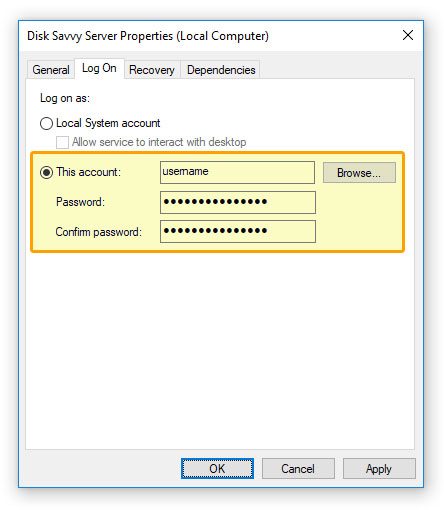
The configuration is very simple and may be performed within a couple of seconds using the following step-by-step guide:
- Open the Windows control panel and click on the 'Administrative Tools' utility.
- Open the Services control center and find here the 'Disk Savvy Server' service.
- Open the ' Disk Savvy Server' service, select the 'General' tab and stop the service.
- Select the 'Log On' tab and specify a user account to use for the service.
- Select the 'General' tab and start the ' Disk Savvy Server' service.
Now, the DiskSavvy service will run under the specified user account and will have exactly the same permissions as the specified
account when accessing network shares and NAS storage devices.
Sometimes, it may be required to analyze multiple network shares and NAS storage devices in different domains using different user accounts.
In order to connect to a network share with a custom user name and/or password, select the menu 'Tools - Connect Network Drive', enter the
name of the network share to connect to and specify the user name and password to use.
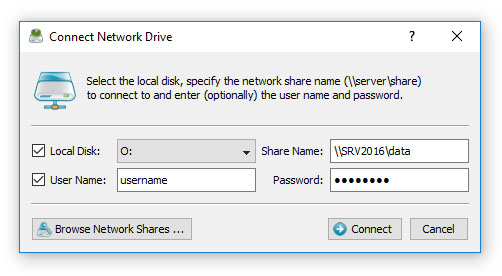
When analyzing tens of network shares and NAS storage devices, it may be not convenient to assign a drive letter for each connected network
share just because there may be not enough letters to assign to all the required network shares. For such cases, the user is provided with
the ability to connect network shares without assigning drive letters. In order to connect a network share without assigning a drive letter,
unselect the 'Local Disk' check box on the network share configuration dialog.
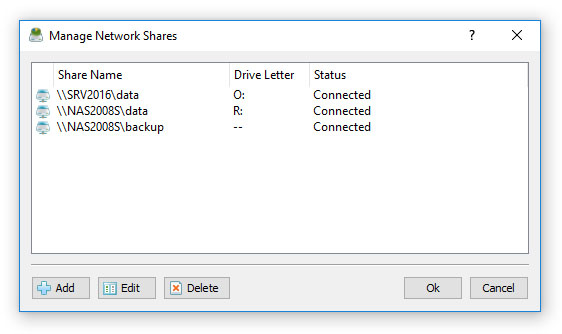
DiskSavvy Server provides the ability to configure periodic disk space analysis operations to be executed fully automatically in the background.
In order to enable automated periodic analysis of network shares and NAS storage devices, DiskSavvy allows one to pre-configure a list of network
shares to be automatically connected during the server startup. The user is provided with the ability to specify an unlimited number of network
shares to connect to and optionally configure custom login credentials for each specific network share. In order to pre-configure one or more
network shares, select the 'Tools - Manage Network Shares' menu item, press the 'Add' button and specify all the required parameters.

